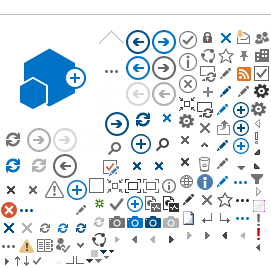K-12 Email
Possible Listserv:
GarretsonAllStaff@k12.sd.us
K-5 Staff GarretsonElementary@k12.sd.us
Middle School Staff GarretsonMiddleSchool@k12.sd.us
High School Staff GarretsonHighSchool@k12.sd.us
Coaching Staff GarretsonCoaches@k12.sd.us
Student groups: Students 6-12
GarretsonClassof2017@k12.sd.us
GarretsonClassof2018@k12.sd.us
GarretsonClassof2019@k12.sd.us
GarretsonClassof2020@k12.sd.us
GarretsonClassof2021@k12.sd.us
GarretsonClassof2022@k12.sd.us
Garretson School Board GarretsonSchoolBoard@k12.sd.us
Change your password once a year. See below:
 Email Password - Change.pdf
Email Password - Change.pdf
Lab and Resource Scheduler
You all have an account at this site. Your login is FirstNameLastName and your password is password. Please go here to schedule your Computer Lab use time.
Uniform Website for Staff
We use Sharepoint for an intro page for each staff. You can link to other websites from here, but we want all staff to have the same look for the intro. Instructions below:
All staff have a link on the school website, but you can see my sample below:
My Garretson Teacher Sample
Instructions for Setting up a Sharepoint Site
Sample Teacher site--everything is libraries and lists
Videos on Creating Sharepoint Sites (I'm making this class for YOU! On your iPad you can enroll to the class or you can view in itunes on a computer)
Please keep your intro page the same: office theme, dragon logo.
Other options for additional websites: Shutterfly, GoogleSites, Wix, Weebly (this is also an app on your iPads.)
Google Docs
You all have an account set up with the K-12 data center for Google Docs. Your login is your k-12 email login and email password.
Link for School Google Docs
Office 365
You all have an account set up with the K-12 data center for Office 365, which is web based Office 2013. Your login is your K-12 email login and email password. The school has purchased a mobile Office365 for your iPad. Pick sign in on the top left corner. Login is your k-12 email and email password.
Link for School Office 365
Information about Cloud Based Storage and your Options
Great options for you! Check out the link above.
Symbaloo--web based links
Click on the link above. I love this web based book mark site. Make one for your class for links you want to use with them. You can also use shared google docs, shared office 365 files, etc. Other options: Porta Portal, I Keep Bookmarks, Google Bookmarks, Delicious, Diigo, etc. Symbaloo is my favorite and easiest for kids to easily see what they are going to!
Apple ID setup
Check to see if you have one or reset password:
http://support.apple.com/kb/HT5646
If you don¹t have one, below is how to create one with no credit card
https://blogspot.garretson.k12.sd.us/wiki/pages/D5u5_3m/iTunes_Account_from_Computer.html
Be sure that you have been in your apple account recently. Go to itunes on your computer and log in.
Dropbox Account--please set one up with your K-12 email address. Click below for the link
https://www.dropbox.com/referrals/NTExNzczMTI2NDk?src=global9
Edmodo Account--Please set up an account with your K-12 email address
https://www.edmodo.com/
Atomic Learning--This is professional Development Anytime Anywhere on Any topic! Your login is your complete email address and your password when I set it was your network login password. but some have changed. If you don¹t know, you can do a password reset.
https://www.atomiclearning.com/k12/home
Click on my profile, and change to your login.
Information on the ipad resources, how to do stuff, etc. can be found here:
https://blogspot.garretson.k12.sd.us/wiki/projects/ipadresources/iPad_Resources.html
Click on documents in the top right and there are a lot of topics there.
Information on Technology resources, how to do stuff, etc. can be found here:
https://blogspot.garretson.k12.sd.us/wiki/projects/inservice/Technology_Tidbits.html
Click on documents in the top right and there are a lot of topics there.
Apps for the iPads--this is a shared google doc for you to add researched apps you would like added